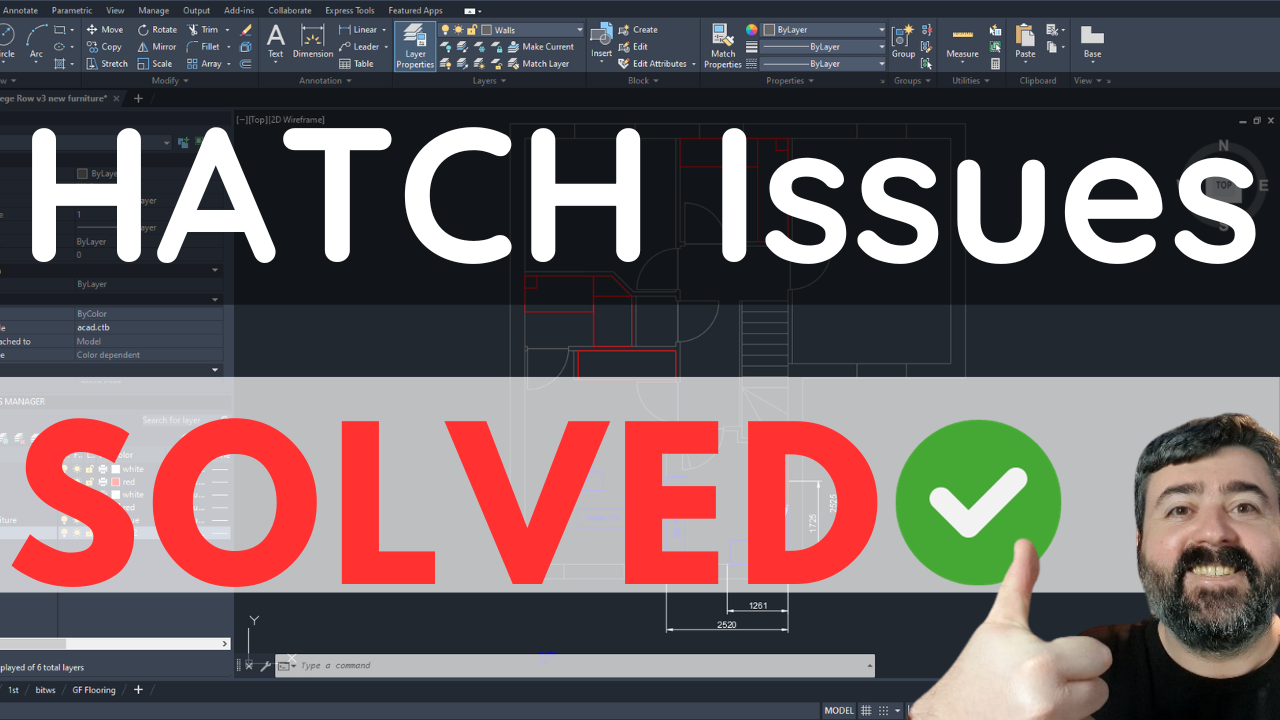Hello and welcome!
In this tutorial I’m going to show you how to solve just about every type of issue you can have with Hatching in AutoCAD.
If you'd prefer to watch the video version, click the link this link here:
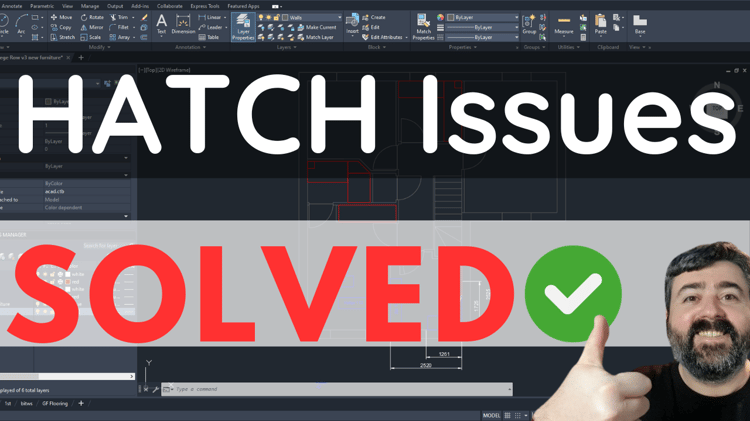
If I don't solve your problem straight away please keep scrolling because I will probably solve it further down the page.
Hatch is temperamental at the best of times and, whilst it has improved in later versions of AutoCAD, there are still lots of things which can go wrong with it, such as:
- NO CLOSED BOUNDARY - No Hatching for You!
- TINY or INVISIBLE HATCHING! Only SOLID / NO colour for you!
- FREESTYLE Hatching! which just goes wherever it feels like!
- DISTORTED or Sideways Hatching is when it’s in the right place but just doesn’t look right and we will cover that too!
No Closed Boundary Error
For AutoCAD to hatch an area, it wants it to be closed. Remember drawing programs in the 1990s which had a ‘Fill’ button? it works the same way, only worse.
If you don’t have a closed shape you will get two red circles where it's not closed, but quite often this error will occur even if you have a closed shape, so here are a few ways to fix it:
- try zooming in or out so that the whole of the shape you are trying to hatch is on the screen
- If you are hatching something in a busy area with lots of other items and shapes around, try moving that shape somewhere else, hatching it and moving it back.
- Draw a new outline around the shape using polyline and then try hatching it
- Try typing Regenall and then hatching again
Hatch you Can’t Edit or Delete
If you can see a hatched object but can’t edit or delete the object it is probably in a block.
Click on the hatch and right click to get the properties box up and it will tell you if it is a block or not.
If it is a block, you have two choices:
- you can explode the block with the X command and edit or delete the hatch
- you can edit the block (either in place or in the editor) but just be aware that this will change every other instance of this block, so it it’s in use elsewhere in the drawing, it will change there too.
Solid or Invisible Hatch
If you wanted a particular pattern in your hatch but instead you got either a completely solid pattern or an empty space “claiming to be hatch” then it’s likely to be a scale problem.
This issue is usually down to the scale of the hatch and there are a couple of ways you can change this:
- Click on the hatch and edit it in the ribbon
- In the properties box (right click)
If the hatch looks invisible, reduce the scale (you can drop to less than 1 if needed).
If it looks completely solid and squashed together try increasing the scale by a factor of 2, 5 or even 10 just to see how it looks.
If the hatch looks OK in model space but still looks wrong in paper space or after printing then you might need to change the Paper Space Line Type Scale or PSLTSCALE → set this to Zero and that might make the difference.
Hatch in the Wrong Place
Hatching going in places where it doesn’t belong can be caused by at least 2 different things, neither of which are your fault.
The first one is similar to the No Closed Boundaries issue we talked about earlier: sometimes there’s a gap, or a line which isn’t in the same plane, or sometimes AutoCAD just got out of the wrong side of bed this morning and your hatch isn’t going to do what it’s supposed to, so you need to zoom out and zoom in again or draw a new boundary to make the hatch behave.
Depending on how badly the hatch is behaving, you might be able to make use of the Generate Boundary / Set boundary Commands by right clicking on the hatch and selecting the boundary you want it to fill to.
You can always draw a new polyline if there isn’t a complete boundary to click.
The second way that this manifests itself is when you trim hatch.
I think trimming hatch is a relatively new thing in AutoCAD and it’s wonderful when it works. If your hatch went crazy after trimming, consider editing the hatch manually instead by using the grips, or drawing new trim lines and re trimming the new bits of unwanted hatch.
Hatch in the Wrong Direction
Hatch going the wrong way is an easy one to solve, once you know where to look.
Click on the hatch to edit it and come up to the ribbon where it says “angle”. You can guess where this is going, we’re just going to change the angle until we’re happy with it, you can also change the scale too to get it just right.
Distorted Hatch
Distorted hatch is when your hatch is the correct scale and rotation but still looks wrong.
This is usually caused when hatch has been copied and moved around a lot.
Hatch has an origin, where the pattern originates from.
If this origin is several miles away from the hatch in model space, you can get an effect where the hatch distorts and the lines in the pattern which are supposed to join up don’t.
To fix this issue, click on the hatch and choose a new origin inside the hatch and the pattern should reset itself.
I hope you found this tutorial useful, but if you want to skip straight to one-to-one AutoCAD coaching, check out my availability here.
If you want a FREE AutoCAD SHORTCUTS Cheat Sheet PDF you can download it here.